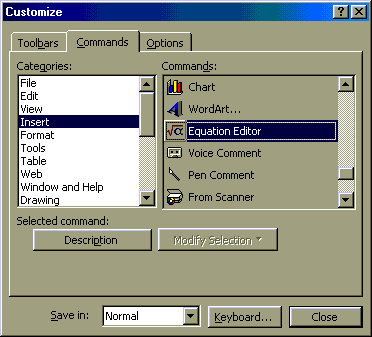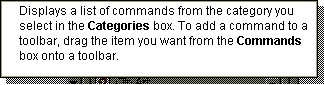Open Microsoft Word.
Right click on the tool bar at the top of the WORD screen.

In the window that comes down, select, customize
In the Customize window, shown below,
select Insert and then drag the Equation Editor Icon
 onto the tool bar. This works if
Equation Editor has been installed with word.
onto the tool bar. This works if
Equation Editor has been installed with word.
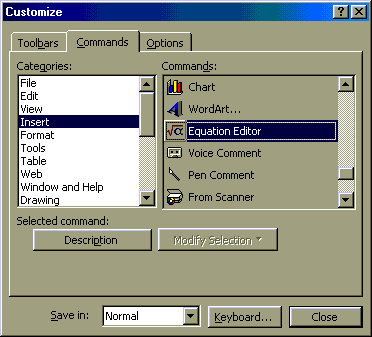
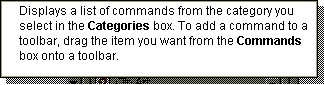
Now that you have inserted the Equation Editor Icon
 on the tool bar you can easily write equations.
on the tool bar you can easily write equations.
Click on the Equation Editor Icon in the tool bar.
A working area for equations and
the Equation tool bar shown below comes up.

This Equation tool bar makes it easy to write fractions, mathematical
symbols, Greek letters, and other elements of equations.
The up, down, left, and right arrows are handy for navigating around.
Equations appear like images in WORD. They can be selected
and enlarged by dragging a corner of the selected box.
We wish to write the equation,
Next, type in an equal sign. To write the fraction,
click on the fraction and radical templates as shown.
In the pull down menu that appears select the fraction template.

 onto the tool bar. This works if
Equation Editor has been installed with word.
onto the tool bar. This works if
Equation Editor has been installed with word.